In addition to this great post by MigrationMark about Automating VM Migration and uninstalling VMware Tools I decided to write a little powershell script that finds the GUID of the VMware Tools Registry Key and use it to uninstall VMware Tools with this key.
This powershell script will uninstall VMware Tools and force shutdown the server in 120 seconds.
Note: Backup your VM before doing this!
$regpath = "HKLM:\Software\Microsoft\Windows\CurrentVersion\uninstall"
Get-childItem $regpath | % {
$keypath = $_.pschildname
$key = Get-Itemproperty $regpath\$keypath
if ($key.DisplayName -match "VMware Tools") {
$VMwareToolsGUID = $keypath
}
MsiExec.exe /x $VMwareToolsGUID /qn /norestart
shutdown -s -t 120 -f
}
Get-childItem $regpath | % {
$keypath = $_.pschildname
$key = Get-Itemproperty $regpath\$keypath
if ($key.DisplayName -match "VMware Tools") {
$VMwareToolsGUID = $keypath
}
MsiExec.exe /x $VMwareToolsGUID /qn /norestart
shutdown -s -t 120 -f
}
Update for 2016 by Solomon (comments):
$regpath = "HKLM:\SOFTWARE\Microsoft\Windows\CurrentVersion\Uninstall"
$regkey = $regpath | Get-ChildItem | Get-ItemProperty | Where-Object { 'VMware Tools' -contains $_.DisplayName }
msiexec.exe /x $regkey.PSChildName /passive /norestart
shutdown -s -t 120 -f
$regkey = $regpath | Get-ChildItem | Get-ItemProperty | Where-Object { 'VMware Tools' -contains $_.DisplayName }
msiexec.exe /x $regkey.PSChildName /passive /norestart
shutdown -s -t 120 -f

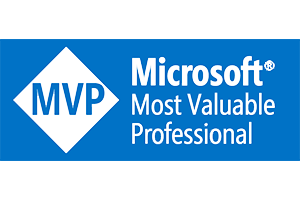
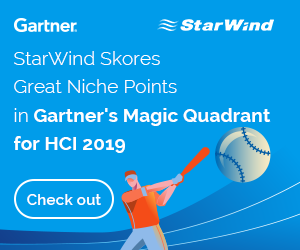
Hi Darryl.
I can’t seem to get your script to work. The $keypath variable ($_.pschildname) is not a GUID as far as I can tell.
This is the result I get for $keypath when I run this in a W2k8 server (a Hyper-V VM so no VMware Tools installed but I should still get a GUID IMO).
PS C:\Scripts> .\uninstall_vmt.ps1
AddressBook
Connection Manager
DirectDrawEx
Fontcore
IE40
IE4Data
IE5BAKEX
IEData
MobileOptionPack
SchedulingAgent
WIC
Any thoughts?
Hi Martin,
You won’t get a GUID if no VMware Tools installed.
The script matches the key “Displayname” with valuedata “VMware Tools”, if there is no VMware Tools installed this key doesn’t exists.
VMware tools always uses the GUID as Registry Key Path name. So the $keypath is the GUID.
In the registry under the path HKEY_LOCAL_MACHINE\SOFTWARE\Microsoft\Windows\CurrentVersion\Uninstall\VMWAREGUID there is also a key called “UninstallString” where the same GUID is used.
Because I use extra parameters “/qn /norestart” in the scripts I didn’t want to use this key.
Ah, I understand.
The reason I asked is because I got a question from a colleague on how to uninstall the Hyper-V Integration Components and figured that all applications had a GUID I could use for uninstalling.
Am I correct if I assume that I can still use the $keypath variable for uninstalling the Integration Components?
The Intergation services is a different proces, the above script is only for VMware Tools.
Found the solution your searching for here;
http://social.technet.microsoft.com/Forums/en-US/winserverhyperv/thread/c3007a9a-a6aa-406a-b259-af11ca171be6/
1. Start the Hyper-V management console
2. Start and Connect to your Virtual Machine
3. Click on Action > Insert Integration Services Setup Disk
4. Log onto your virtual machine and open the command prompt
5. At the command prompt browse to the Integration Services Setup Disk(D:\ in most cases)
6. At the command prompt browse to D:\support\amd64 or D:\support\x86 depending on the arch of the vm
7. To Uninstall the Integration Services, just type in the command prompt >Setup.exe /uninstall
8. Restart the VM to make sure that the uninstallation process worked
Uninstalling Integration Services manually is not a problem.
I was looking for a way to do it with Powershell, like what you have done with your script but for VMware Tools.
There is no way to uninstall the Intergration Services without the Integration Services Setup Disk.
Unlike VMware Tools the Intergration Services is a set of windows services based on svchost.exe
Ok, I didn’t know that you needed the setup disk but that changes everything.
Thanks for the feedback, much appreciated. 🙂
Couldn’t make this work on Win2016 install. Used this instead:
$regpath = ‘HKLM:\SOFTWARE\Microsoft\Windows\CurrentVersion\Uninstall\’
$regkey = $regpath | Get-ChildItem | Get-ItemProperty | Where-Object { ‘VMware Tools’ -contains $_.DisplayName }
msiexec.exe /x $regkey.PSChildName /passive /norestart
shutdown -s -t 120 -f
All is well
Thanks, updated the post!
Thanks Darryl, I’m using this time and time again as a ‘handy shortcut’ 😉
hello,
i’ve a vm exported from vmare and i would like to run in hyper-v but it continue to show inacessible_boot_device ….after searching all possibile solution, the problem is to unistall the vmware tools and run correctly in hyper-v….so reading your post, is it possible to unistall vmware tools from powershell mounting the vhdx file?
as i’ve not understand very well, can you tell me a step-by-step procedure? thanks
First uninstall the VMware tools, then convert it to VHDX. Problem solved 🙂
Nice one, thanks..:)