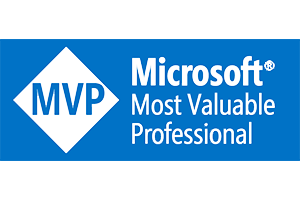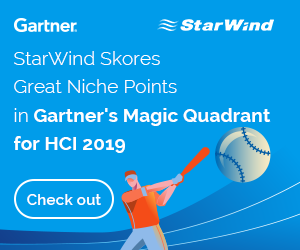Converting VM’s from VMware to Hyper-V in seconds (Part 1)
Converting VM’s from VMware to Hyper-V in seconds (Part 2)
Converting VM’s from VMware to Hyper-V in seconds (Part 3)
In the previous 2 parts I explained what we can do with the Netapp conversion technology, in this part I will show how it’s done.
The MAT project is a neat piece of powershell, but still I wanted it to do some things different:
– Not using a database, get the info directly from the ESX hosts
– Create VM’s through Virtual Machine Manager (not directly on Hyper-V)
– Not uninstalling VMware tools automatically
– Not deleting snapshots automatically
– Pause the script after every migration, press enter to start a new one
Not using a database, get the info direct from the ESX hosts
The script is not dealing with any database anymore, I wanted it to be fast en clean and communicating directly with VMware.
If you fire off a conversion, it will get the VM info directly from VMware (CPU’s, Memory, Disks), So every piece that was depended on database information has been edited.
Create VM’s trough Virtual Machine Manager (not directly on Hyper-V)
The VM’s needed to be created through Virtual Machine Manager for a couple of reasons:
VM Networks and not everyone managing the VM’s could directly log on to the Hyper-V hosts.
All the powershell Hyper-v commands are replaces by the VMM powershell cmdlet’s.
Not uninstalling VMware tools automatically
To uninstall VMware tools, you need to know the Administrator username and password.
Every VM has different usernames and passwords, so a easy remote uninstall script didn’t do the trick.
Not deleting snapshots automatically
I did not know why the snapshots are made, or if they could be deleted.
The script now shows a warning if a snapshot exists.
Pause the script after every migration, press enter to start a new one
Ofcourse you want to convert hundreds of VM’s in one go and expect they run like nothing happened, let me kill that dream.
After every conversion the script stops untill you press enter again, so you can check the machine for problems (see below).
Problems I encountered converting VM’s to VMware
Because we are creating a new VM from scratch the OS sees all hardware as new devices, beware of the following:
– Disks can switch drive letter
– IP settings are gone
Also we had some issues with VM’s that did not support Integration Services (Windows 2008 SP1 for example).
Don’t get me started on Debian machines..
You can download the script here:
If you have any questions, please contact me through the comments or contact page.
Or on Twitter: